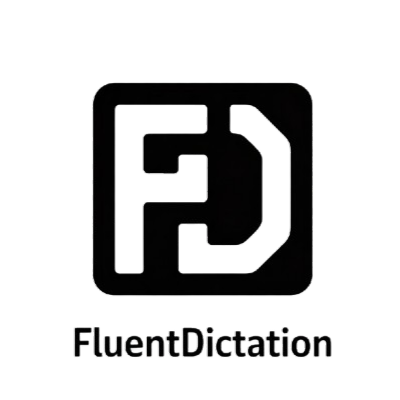How To Customize Windows 11 Taskbar – YouTube Dictation Transcript & Vocabulary
Bienvenido a FluentDictation, tu mejor sitio de dictado de YouTube para practicar inglés. Domina este vídeo de nivel B1 con nuestra transcripción interactiva y herramientas de shadowing. Hemos dividido "How To Customize Windows 11 Taskbar" en segmentos pequeños, perfectos para ejercicios de dictado y mejora de pronunciación. Lee la transcripción anotada, aprende vocabulario esencial y mejora tu comprensión auditiva. 👉 Comenzar dictado
Únete a miles de estudiantes que usan nuestra herramienta de dictado de YouTube para mejorar su comprensión auditiva y escritura en inglés.

📺 Click to play this educational video. Best viewed with captions enabled for dictation practice.
Transcripción interactiva y destacados
1.In this video, we will be showing you several ways that you can customize the taskbar in Windows 11
2.Use our sections to keep track of what step you're on during this tutorial
3.To pin an app to the taskbar, right-click on the app before launching it and then click "Pin to taskbar" or right-click on the app icon in the taskbar after launching it and then click "Pin to taskbar." To unpin an app from the taskbar, right-click on the app icon in the taskbar and then click "Unpin from taskbar." To hide buttons native to the taskbar, such as search, task view, widgets, and chats, right-click the taskbar and click "Taskbar settings." Under "Taskbar items," you can toggle them on or off
4.To customize which icons appear in the taskbar corner and which icons hide in the taskbar overflow menu, toggle them on or off under "Taskbar corner overflow." The of the taskbar can be under the taskbar
5.Here, you can also customize the taskbar such as hide the taskbar, show badges on taskbar apps, show your taskbar on all displays, and select the far corner of the taskbar to show the desktop
💡 Tap the highlighted words to see definitions and examples
Vocabulario clave (CEFR B1)
adjusted
A2To modify.
Example:
"The alignment of the taskbar can be adjusted"
manager
A2A person whose job is to manage something, such as a business, a restaurant, or a sports team.
Example:
"Finally, open task manager"
clickable
A2Any element that can be clicked by the user.
Example:
"Use our clickable sections below"
alignment
B2An arrangement of items in a line.
Example:
"The alignment of the taskbar can be adjusted"
automatically
B1In an automatic manner.
Example:
"such as automatically hide the taskbar,"
personalization
B2The act of personalizing something, or adapting it for somebody's needs or tastes.
Example:
"click "Personalization" and then "Colors.""
taskbarsi
A2A A2-level word commonly used in this context.
Example:
"Type in the name TaskbarSi."
behaviors
A2Human conduct relative to social norms.
Example:
"under the taskbar behaviors."
double-click
B1The action of pushing the button on a mouse twice in quick succession in order to perform a different task that would be performed from a single-click or triple-click.
Example:
"Double-click it."
below
A2In a lower place.
Example:
"Use our clickable sections below"
| Palabra | CEFR | Definición |
|---|---|---|
| adjusted | A2 | To modify. |
| manager | A2 | A person whose job is to manage something, such as a business, a restaurant, or a sports team. |
| clickable | A2 | Any element that can be clicked by the user. |
| alignment | B2 | An arrangement of items in a line. |
| automatically | B1 | In an automatic manner. |
| personalization | B2 | The act of personalizing something, or adapting it for somebody's needs or tastes. |
| taskbarsi | A2 | A A2-level word commonly used in this context. |
| behaviors | A2 | Human conduct relative to social norms. |
| double-click | B1 | The action of pushing the button on a mouse twice in quick succession in order to perform a different task that would be performed from a single-click or triple-click. |
| below | A2 | In a lower place. |
¿Quieres más ejercicios de dictado de YouTube? Visita nuestra plataforma de práctica.
¿Quieres traducir varios idiomas a la vez? Visita nuestraWant to translate multiple languages at once? Visit our Traductor multilenguaje.
Consejos de gramática y pronunciación para dictado
Chunking
Observa las pausas del hablante después de ciertas frases para facilitar la comprensión.
Linking
Escucha el habla conectada cuando las palabras se unen.
Intonation
Presta atención a los cambios de entonación que destacan información importante.
Análisis de dificultad y estadísticas del vídeo
Recursos de dictado descargables
Download Study Materials
Download these resources to practice offline. The transcript helps with reading comprehension, SRT subtitles work with video players, and the vocabulary list is perfect for flashcard apps.
Ready to practice?
Start your dictation practice now with this video and improve your English listening skills.